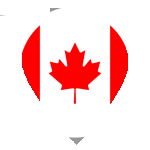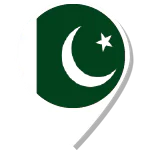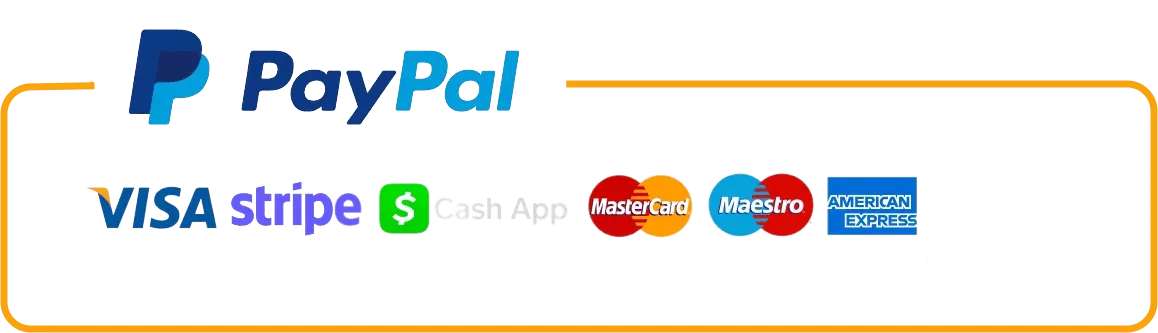How to Create an Animated Twitch Overlay Using Adobe Illustrator and After Effects
Creating an engaging Twitch overlay is crucial for streamers looking to enhance their brand identity and produce a professional-looking stream. An animated overlay can captivate viewers, draw attention to important information, and elevate your streaming experience. At Top Quality Hub Limited, we specialize in providing custom designs that stand out in the European streaming market. If you’re looking to create your own, this guide will show you how to design an animated Twitch overlay using Adobe Illustrator and After Effects.
Step 1: Design Your Overlay in Adobe Illustrator
Before diving into animation, you need to design your overlay in Adobe Illustrator. Follow these steps:
1. Set Up Your Document
- Open Adobe Illustrator and create a new document with dimensions that match your Twitch stream resolution (typically 1920×1080 pixels for Full HD).
- Set the color mode to RGB for vibrant colors, suitable for a wide range of monitors.
2. Design the Overlay
- Use shapes, colors, and typography to create your overlay elements, such as webcam frames, chat boxes, and alerts.
- Incorporate your brand colors and elements that align with your aesthetic (consider a neon or retro theme if it fits your brand).
3. Use Layers Wisely
- Organize your elements into layers. For example, keep separate layers for your webcam frame, alerts, and background elements. This organization will help you during the animation process in After Effects.
4. Export as SVG or AI File
- Once you’re satisfied with your design, export your artwork. Go to File > Export > Export As and choose SVG or AI format to preserve vector quality for animation.
Step 2: Animate Your Overlay in Adobe After Effects
Now that you have your design ready, it’s time to bring it to life using Adobe After Effects.
1. Import Your Design
- Open Adobe After Effects and create a new project.
- Import your Illustrator file by going to File > Import > File. Choose the SVG or AI file you exported.
2. Create a New Composition
- Drag your imported file into a new composition. Make sure the composition settings match the dimensions you set in Illustrator.
3. Animate Your Elements
- Select the layers you want to animate. You can use various animation techniques, such as:
- Position Animation: Make elements slide in or out.
- Opacity Animation: Fade elements in or out.
- Scale Animation: Zoom elements in or out.
- Keyframe your animations by clicking the stopwatch icon next to the property you want to animate (e.g., Position, Opacity, Scale) and adjust the values over time.
4. Add Effects and Presets
- Enhance your animations with effects and presets available in After Effects. For example, add a glow effect to give your overlay that vibrant neon look, or use transitions to create smoother movements.
5. Preview Your Animation
- Regularly preview your animation by pressing the spacebar to ensure everything flows smoothly and looks as expected.
Step 3: Export Your Animated Overlay
Once you’re satisfied with your animation, it’s time to export it for use in your Twitch stream.
1. Render Your Composition
- Go to Composition > Add to Render Queue.
- In the Render Queue, select the desired output module. For Twitch overlays, you can export as QuickTime (MOV) or MP4, depending on your needs.
2. Choose Export Settings
- Make sure to select appropriate settings to ensure high quality. Choose the H.264 codec for MP4 for a good balance between quality and file size.
3. Render
- Click Render and wait for your file to export.
Step 4: Implement Your Overlay on Twitch
Now that you have your animated overlay ready, it’s time to implement it on your Twitch stream.
- Open Your Streaming Software: Whether you use OBS Studio, Streamlabs OBS, or any other platform, open your streaming software.
- Add a New Source: Click on the ‘+’ button in your sources panel and select Media Source or Video Capture Device (depending on your overlay setup).
- Select Your Overlay File: Browse to find your exported animated overlay file and add it to your stream layout.
- Position Your Overlay: Resize and position the overlay to fit your streaming setup, ensuring it doesn’t obstruct key areas.
Final Thoughts
Creating an animated Twitch overlay using Adobe Illustrator and After Effects is a rewarding process that can significantly enhance your streaming experience. At Top Quality Hub Limited, we can help you take your Twitch branding to the next level with custom designs tailored to your unique style. With the increasing number of streamers across Europe, having a distinctive overlay can set you apart in a competitive market.
If you prefer to focus on streaming rather than design, contact us today for professional overlay designs that will captivate your audience and elevate your brand!